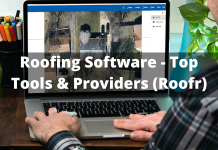Connecting Laptop To The TV With Just A Few Simple Steps
Connecting your Laptop to the Tv wireless to enjoy the big screen of your laptop. If you have A Laptop or a Personal Computer and you want to mirror it on the Tv wireless then follow my Steps. Screen Mirroring is an amazing feature that has a number of benefits. It is very simple and easy to perform mirror your screen on the tv and enjoy all your Content on the Laptop. Screen Mirror is almost available with all the latest HDTV or Smart Tv Devices.

You can use a Screen mirror to Show any content to your friends, family, or use a mirror to do a presentation in your meeting room. Almost every content can be shared and mirrored. You can enjoy watching Movies and Play fav games on a Bigger Screen. Screen mirror has become the most advanced and favorite features in the latest Tv technology. We will Guide you with Two very Easy steps to Connect Your laptop with TV.
First Step: Wirelessly Mirror your Laptop Display to your Tv
You can use the Wi-Fi Direct feature on your laptop to connect with Tv, This feature also called Miracast. To Mirror cast your laptop screen on the Tv you don’t need Smart Tv Any HD Tv can have this facility. It’s just that your Laptop needs to Support Wireless Screen Mirror Feature. Almost all the latest Computers with Windows 10 Operating systems have this feature of Mirror Laptop screen on Tv. WiFi direct feature enables you to directly connect your laptop to your Tv.
Step 1. Go To Setting on from your start menu.

Step 2. Click on System

Step 3. Click on Display on the Left

Step 4. Click on the Connect to Wireless Display

Step 4. Choose the Device from the List and you are Connected.
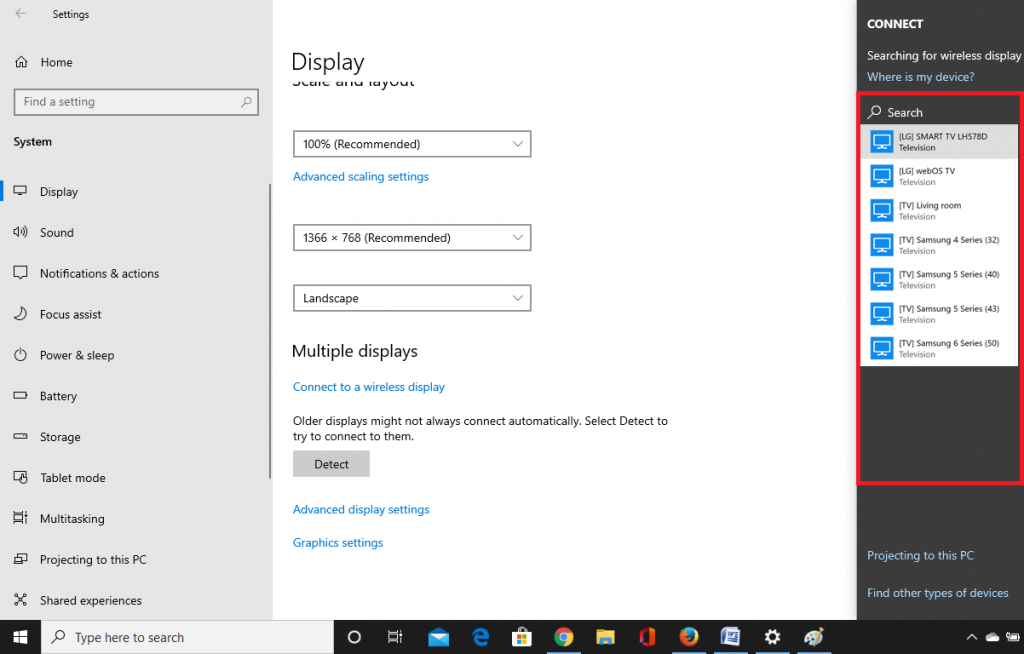
Select your Available Device and Enjoy Watching your Laptop Display on the Tv.
Display Mirror with MacBook Apple
If you are using Ios operating System on MacBook Apple Laptop then you need Airplay to mirror the screen. Your Tv must have the feature of Airplay otherwise you won’t be able to connect your MacBook with Tv. If your Tv device has the feature of Airplay then Look for Setting and Then display option. From there the process is similar to Window which we explained above in detail.
Connect Your Laptop with TV using HDMI Cables or VGA Cable
If you have a Normal Tv and unable to connect your Laptop with Tv Wirelessly, You don’t have to worry we will guide you the solution to it. You can use HDMI Cable or VGA to connect your laptop with Tv. Using HDMI or VGA cable to display a laptop on the Tv Screen there are multiple features that come with it Built in the Window Operating System.

HDMI Cable or VGA connecting from your laptop to Tv have multi Tasking features.
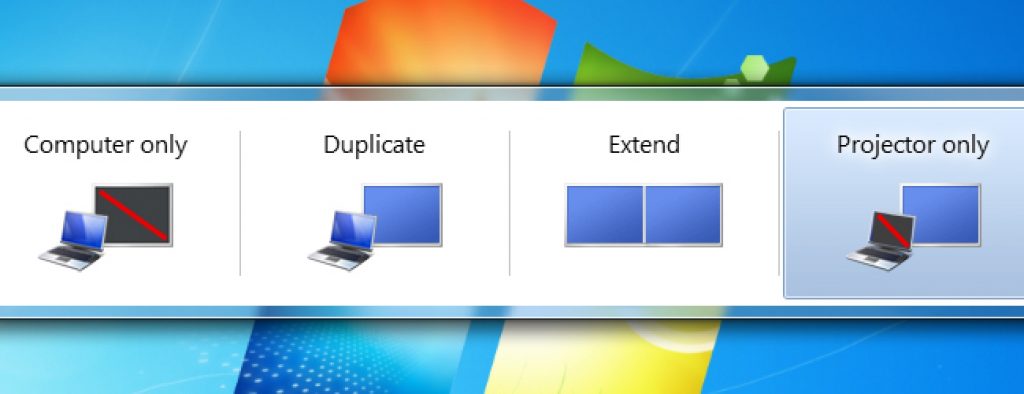
- Computer screen Display
- Extended Screen
- Duplicate Screen
- Second Display only
1.Computer Screen Display
This Display allows you to prepare your files on the Laptop screen only before Display it on the Second Screen Mirror.
2. Extended Screen
Extended Screen Features allow you to have Bigger Two screens to work simultaneously. You can drag things from One screen and drop to the Extended Screen. You can choose what you want to display on the Extended Screen, Just drag the Content to the Second screen display to show it on the Extended Screen Only.
3. Duplicate Screen
Duplicate Screen Features enables you to have Same display on the Both screen at the same time. You can use such features while showing Content to your family, friends or doing a Meeting Presentation where you can control your Laptop and whatever you will Open on the laptop will show on the Duplicate Screen at the Same Time.
4. Second Display
This Feature only shows content on the Second screen and disappear the display from the Laptop screen, Such Feature is used when your laptop screen or LCD is broken or not working properly. You can use HDMI and VGA cable to have the Second Screen Display Only.
Enjoying Connecting your Laptop to the Tv for a Bigger Screen Experience.